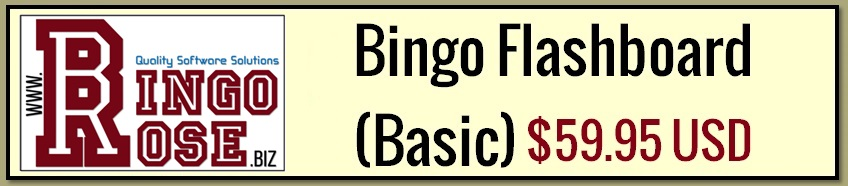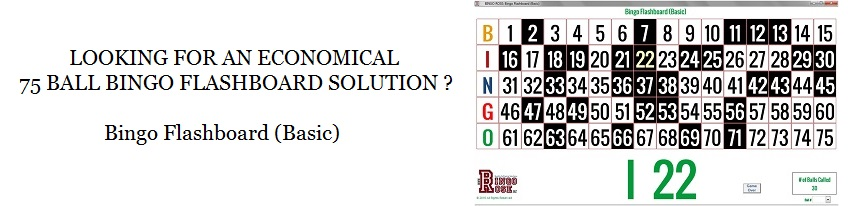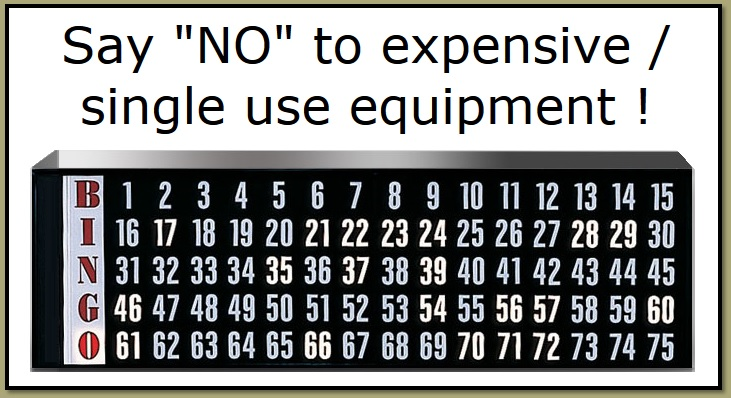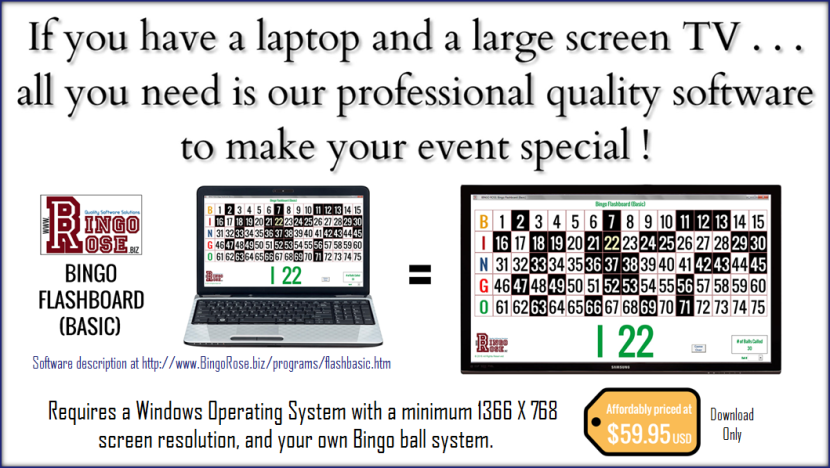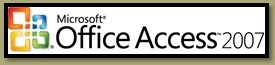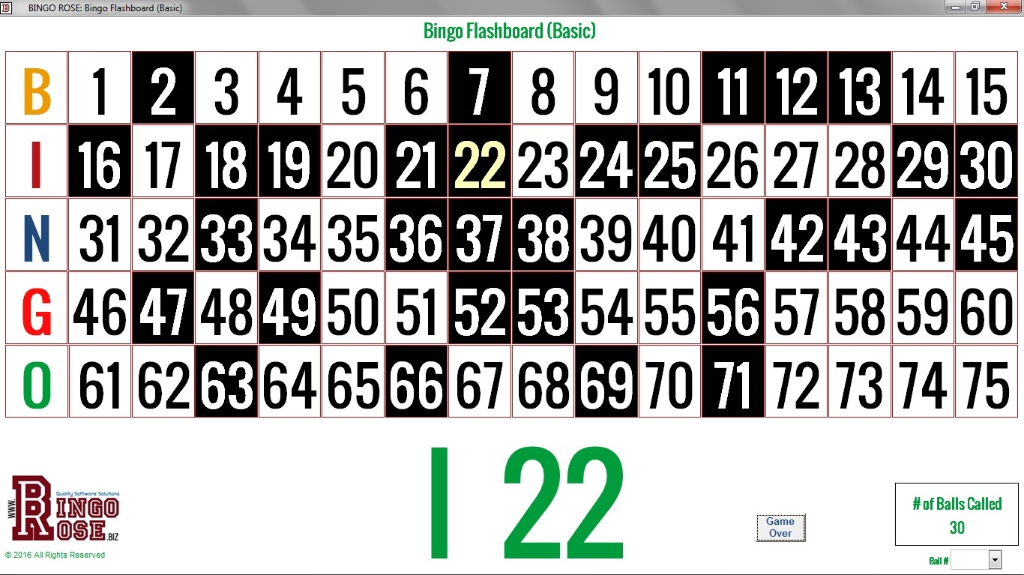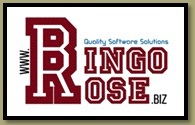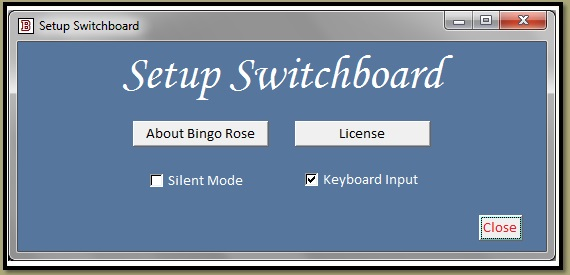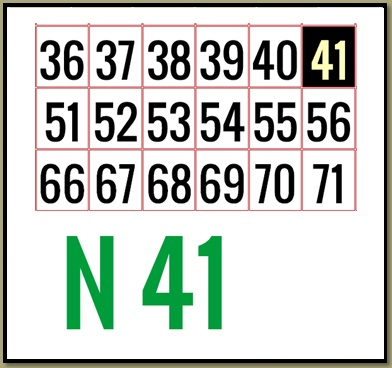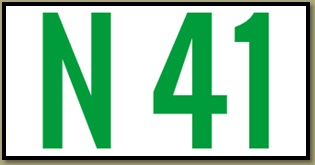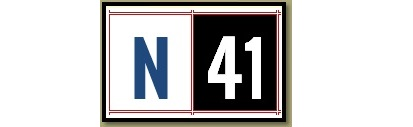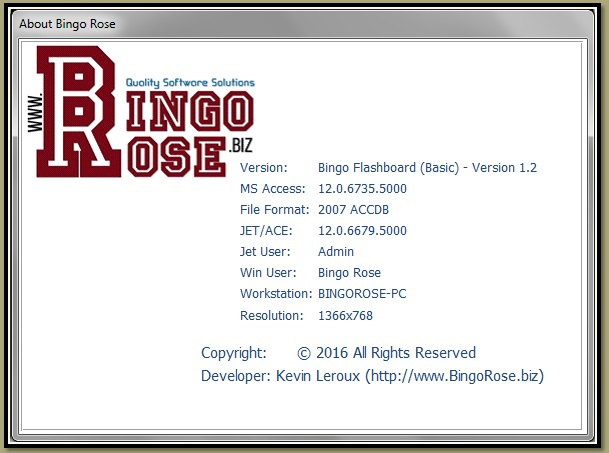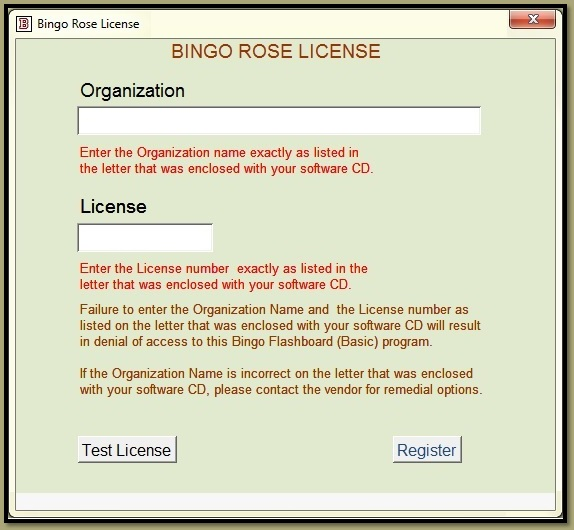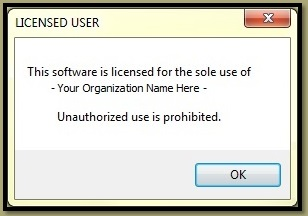Since 2010, customers have loved our flagship Bingo - Hall Edition, now Bingo Hall Plus, program's extensive list of features and flexible functionality. Some users, restricted from using its random ball generation feature in their hall due to regulations that physically present balls must be used, loved it when Bingo Rose responded to that need with the Bingo Flashboard program. In 2014 Bingo Rose proudly responded to requests for yet a more basic 75 ball Bingo flashboard program [Bingo Flashboard (Basic)] at an incredibly affordable price! In 2016, we once again demonstrated our commitment to customers by releasing Version 1.2 with improvements to the 'look' of the software.
Bingo Flashboard (Basic) - Version 1.2
75 Ball Bingo Flashboard
Bingo Rose has responded to your need for an economical and professional looking Bingo flashboard program. Available as a download only so that it can be very affordably priced, Bingo Flashboard (Basic) offers a main screen that is maximized to display the largest numbers possible. True to its name, this program has few controls to use to achieve its basic design intention . . . a sophisticated Bingo flashboard display with ball calling ability.
Don’t be a slave to the high cost of running a successful BINGO event. Why spend hundreds of dollars to buy new or used equipment that is likely to have a short lifespan, or is prone to frequent maintenance requirements? In fact, why buy equipment that limits you to the sole use as a Bingo Flashboard ?
Add flexibility and functionality to your quest for a BINGO flashboard solution. By connecting a computer running a Bingo Rose program to a TV monitor or projector, you can eliminate the high cost of a single-purpose flashboard. For a relatively low cost you can own a total entertainment package that doubles as BINGO equipment when needed. You will enjoy this type of package for TV viewing, movie night, and use with other computer programs just to mention a couple of uses.
Say good-bye to BINGO as you know it! No more clunky flashboard displays with parts that frequently fail at inopportune times. Large, easy to read numbers are available for patrons to enjoy. Plus the software provides the added advantage of saving your caller's voice while providing patrons with a consistent sounding caller voice that does not make errors when fatigued due to a long evening of calling numbers.
Bingo Flashboard (Basic) features an uncluttered and visually appealing screen layout with prominent last ball called display and balls called counter. A ball caller feature reduces caller fatigue and assists patrons by providing a consistent sound they can become familiar with.
The customizable ball caller (digital voice) files are located external to the program. With the aid of a sound editor program, available for free download on the Internet, each ball file can be recreated in a different voice, language, or calling style, making this program truly your own.
Bingo Rose programs are built on a technologically modern platform - Microsoft Office Access 2007. There is no need to have Access installed on your computer as the two-stage installation routine includes an Access 2007 runtime environment installation.
A Windows Operating System with a minimum screen resolution of 1366 X 768 pixels is required. (Note: TVs or projectors connected to your computer must also be capable of displaying this
resolution.)
Bingo Flashboard (Basic) is licensed for single organization use. The Organization Name must be provided at time of purchase. The same Organization Name must be used in conjunction with a License number when the program is first used to register the licensee and record the Organization Name for display on the main screen.
Bingo Flashboard (Basic) - Features
The Bingo Flashboard (Basic) main screen is organized to maximize its viewability by the Bingo patron. Controls used by the caller are functionally placed and inconspicuous to the patron.
Bingo patrons will appreciate the uncluttered and easily read displays. And the caller will appreciate the effortless nature of calling the Bingo when the integrated voice files are used.
Program features and settings are contained on the Setup Switchboard which is accessible by double-clicking the Bingo Rose logo on lower left side of the main screen.
Double-clicking the Bingo Rose logo reveals the Setup Switchboard.
The caller can identify the ball being called in two ways. The primary method is by single-clicking on the appropriate number box on the Bingo flashboard screen. If the Keyboard Input checkbox is checked, the Ball # input box will be visible in the lower right of the screen, just below the # of Balls Called box. With the cursor in that input box, the caller need only enter the ball number on the keyboard and press Enter. (Once the cursor is placed in that input box, that control will maintain the focus until another control is selected by the caller. As such, the caller need only us his keyboard to enter numbers until a Bingo is called.)
Once a ball is selected from your ball system and entered into the program using one of the methods described, the drawn ball will be highlighted, a prominent display of that ball shown (bottom center), and activation of a sound file will call the ball. The # of Balls Called counter will increment by one.
The sound files calling the drawn balls feature a digitally created female voice. At the request of customers like you, balls called are announced twice, in two different ways, to ensure clarity for patrons. The caller still has the option of adding commentary to compliment the programmed voice.
And should a parton want the last ball called to be repeated, the caller need only double-click the large last ball called display area to replay the last ball announcement. (Note: This feature will still work even if the program is setup not to automatically call the last ball [Silent Mode is checked].)
The sound files (identifiably named wav files) are located external to the program (C:/Bingo Flashboard Basic/Voices folder). As such, each file is available for you to customize to meet your specific needs, be that a different language, familiar voice, or style of call. Create several versions of the files to swap in before the game for variety! (Be sure to back up any sound files you create as reinstallation of the software will overwrite files in the Voices folder). Sound editing software is readily available for free download on the internet and is generally simple to learn.
And if the caller wishes to do all the work, you can place the program in Silent Mode by placing a check mark in the Silent Mode checkbox on the Setup Switchboard. By doing so, you will allow total control of the calling feature to the caller. Remove that check mark if you wish to reuse the programmed caller voice files.
As a ball is selected, the appropriate number square on the Bingo flashboard will be highlighted with yellow numbering on a black background.
If the caller accidentally selects the wrong ball, that error can be corrected by double-clicking the last ball called display area (square highlighted with yellow numbering). This will remove any highlighting for the wrongly selected number, decrease the # of Balls Called counter by one, and clear the last ball called display. (There would therefore no longer be a Last Ball number to repeat by double-clicking the last ball called display area.) Note that this feature may not be advantageous if you are not running in Silent Mode whereby the number will have been called by the program (and once called it is normally considered official).
A large display of the current ball is prominently displayed at the bottom center of the main screen display.
When the next ball is selected, the number square numbering of the previously called ball will switch to white.
When a patron calls BINGO, or there is a requirement to halt the game such as to access the Setup Swithcboard, the Game Over button must be pressed. This will reveal the Exit and New Game buttons. If you wish to continue on with the current game, simply select the next number. If this is a new game on new paper or a clean Bingo card, select the New Game button to erase the board before selecting the next number.
The About Bingo Rose splash screen is displayed for approximately four seconds when the program is launched. It can also be accessed from the Setup Switchboard by double-clicking the Bingo Rose logo.
This screen provides information about your computer and the environment that the Bingo Rose software is operating in. This information might assist Bingo Rose personnel in troubleshooting any unlikely difficulties you experience with the program. (Note that you will trigger a message should your program setup not launch with the required Access 2007 runtime. Contact Bingo Rose for simple instructions to modify your launch icon should this occur.)
The crisp appearance of the numbering on the main screen is accomplished by use of the Oswald font. The installation file to add this font to your computer is installed in the Font folder and must be installed to ensure optimum screen display.
|
The Bingo Flashboard (Basic) software is licensed for the enjoyment and sole use of a single organization. An Organization name must be provided at time of purchase. A License number will be provided with the download / installation instruction email that is unique to that organization. Both the provided Organization name and the License number listed in that email message must be entered exactly as indicated in the email message to gain access to the software when it is first run. Incorrect entries may result in the software terminating, necessitating re-launch to access this License form. |
The Organization name will appear in green lettering at the top of the main Bingo Flashboard (Basic) screen (as with the "Bingo Flashboard (Basic)" lettering in the screen image above).
Each time the software is launched, a Licensed User notification will appear.
To review your license information, you can access the Bingo Rose License form from the Setup Switchboard by double-clicking the Bingo Rose logo.
BUY Bingo Flashboard (Basic) !
$59.95 USD
Please provide the Organization Name for which you wish to register this software license.
Please do not hesitate to contact Bingo Rose
if you need any further information about the use of our products.
We are committed to providing the best customer service possible.